Raspberry Pi で Rust を試す (Raspberry Pi OS buster)
こんにちは、kenzauros です。
前提条件
先行記事 (Raspberry Pi Imager を使って Raspberry Pi OS をインストールする) でインストールを終えた状態を想定します。
- Raspberry Pi 3 Model B V1.2
- Raspberry Pi OS (32-bit) Lite (2020-05-27-raspios-buster-lite-armhf)
Rust のインストール
rustup インストール
$ curl https://sh.rustup.rs -sSf | sh
1) Proceed with installation (default)
2) Customize installation
3) Cancel installation
>1
stable installed - rustc 1.44.1 (c7087fe00 2020-06-17)
Rust is installed now. Great!環境変数読み込み・バージョン確認
$ source $HOME/.cargo/env
$ rustc --version
rustc 1.44.1 (c7087fe00 2020-06-17)
$ cargo --version
cargo 1.44.1 (88ba85757 2020-06-11)libssl-dev インストール
$ sudo apt install -y libssl-devcargo edit インストール
$ cargo install cargo-editRaspberry Pi 3 だと結構時間がかかります。
cargo make インストール
ソースを落としてくるために git をインストールします。 (インストールされていない場合)
$ sudo apt install -y gitcargo make をインストールします。
$ git clone https://github.com/sagiegurari/cargo-make.git
$ cd cargo-make
$ cargo install --force cargo-makeこちらも Raspberry Pi 3 だと結構時間がかかります。
rust を最新版に更新
rust を最新版に更新するときは下記のコマンドを実行します。最新版をインストールした直後は不要です。
$ rustup updateHello, world
なにはともあれ Hello, world です。
適当にフォルダを作って、適当にソースファイルを作ります。 Rust の拡張子は .rs です。
$ mkdir ~/hello_world
$ cd ~/hello_world
$ vim main.rsmain.rs に main 関数を書きましょう。
fn main() {
// 世界よ、こんにちは
println!("Hello, world!");
}早速 rustc でコンパイルします。
$ rustc main.rs
$ ./main
Hello, world!無事 Hello, world! が表示されれば成功です。お疲れ様でした。




